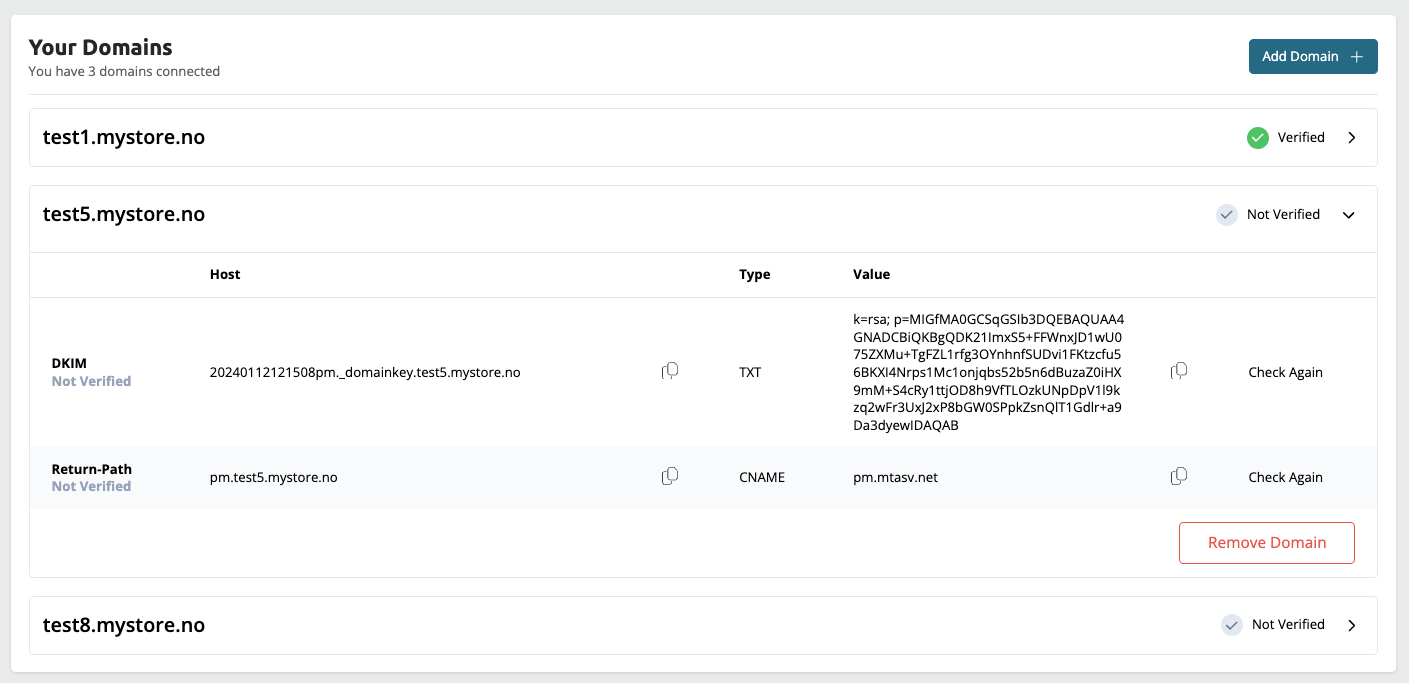Verification of domain for outgoing e-mail
Introduction
From January 31, 2024, it will be an absolute requirement that all domains sending emails via your control panel must be verified. This is a new requirement from our email provider to combat spam and ensure that emails from legitimate senders, like you, reach their recipients.
If your domain is not verified, your customers risk missing important information from the store, such as order confirmations, order updates, and emails regarding passwords and logins. This can affect customer experience and your sales.
In this article, we will go through how you can easily verify your domain.
How to verify your domain
To verify your domain, you need a digital signature (DKIM and Return-Path) from our domain provider Postmark. This signature can be found in a specific tool in your Mystore control panel. Once you have the signature, it must be added to the settings with your own domain provider (where you registered the domain). Not sure? Your domain provider can help you with the setup.
Which domain should I use?
The domain you need to enter in the tool is the one that will be used to send emails. It doesn't have to be the same as the web store's address. For example, if your web store is store.mystore.no, you can still verify mystore.no if you want to send emails from there. The main thing is that you have access to manage the DNS settings for the domain.
Step-by-step in your Mystore control panel
Follow this guide to retrieve your digital signature from the control panel:
- Navigate to Configuration > Email.
- Here you will find a tool directly linked with our domain provider Postmark. This tool allows you to add domains for verification and gives you your digital signature (DKIM and Return-Path).
- Under "Your Domains", click on "Add Domain".
- Enter the domain you want to use for sending emails (e.g.
mystore.com) and click "Submit".
Important! Do not addwww.before your domain. - When the domain is submitted, you will receive your digital signature (DKIM and Return-Path) back from Postmark. This information should be used for configuration with your domain provider.
Set up digital signature with your domain provider
After you have retrieved the signature from the Mystore control panel, you must enter it with your domain provider. The information you need to enter looks like this:
DKIM:
- Hostname: <HOST>
- Type: TXT
- Value: <VALUE>
Return-Path
- Hostname: <HOST>
- Type: CNAME
- Value: <VALUE>
You can easily copy this information from the control panel to share with your domain provider.
Need help from your domain provider?
Many domain providers offer support to help you enter these DNS records. Copy the setup above and send the information by email to your domain provider.
Add sender addresses
Once you have verified at least one domain, you can add sender addresses. Go to "Important Email Addresses" and then "Sender Addresses" to add the email addresses you want to send from.
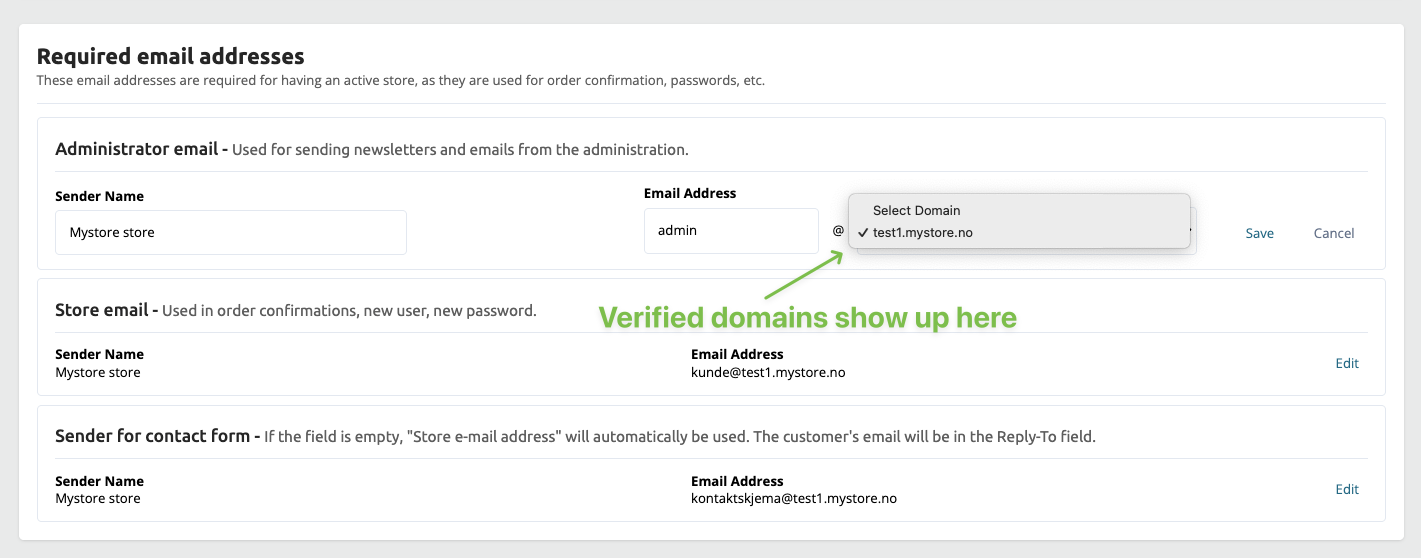
Frequently Asked Questions
Who is my domain provider?
Your domain provider is the company where you originally ordered and registered your domain. If you cannot remember who this is, you can try looking it up:
- For .no domains:
- Go to the Norid lookup service: https://www.norid.no/no/domeneoppslag/oppslagstjeneste/
- Enter your domain name in the field and click Search.
- You will see the name of your domain dealer.
- For other domains (e.g. .com, .as, .net):
- Go to the ICANN lookup service: https://lookup.icann.org/en
- Enter your domain name in the field and click Lookup.
- Under Contact Information, you will find the name of the domain provider.
Still can't find your domain provider? Try searching your email inbox for receipts or invoices from when you registered the domain.
Can I still send emails from Gmail, Hotmail, Online, etc.?
From January 31, 2024, it will no longer be possible to send emails from your control panel using public domains like Gmail, Hotmail, Online, etc. To send emails via our system, you must own a domain that can be verified.
This is because the sender cannot be verified when using public domains, which is an important step to reduce spam and improve deliverability. Contact your domain provider if you need help acquiring a domain or have questions about your existing domain.
Can I add the same sender address to multiple control panels?
Yes, it's no problem! If you have multiple stores with us (e.g. yourstore.no and yourstore.com) and want to use the same email address (e.g. email@yourstore.no) for sending, follow these steps:
- Enter the domain in each control panel where it will be used for sending emails.
- If the domain has already been verified through another control panel, you will only receive a DKIM key back for the subsequent stores.
- Add this new DKIM key as a TXT value on the domain with your domain provider, in addition to the existing one.