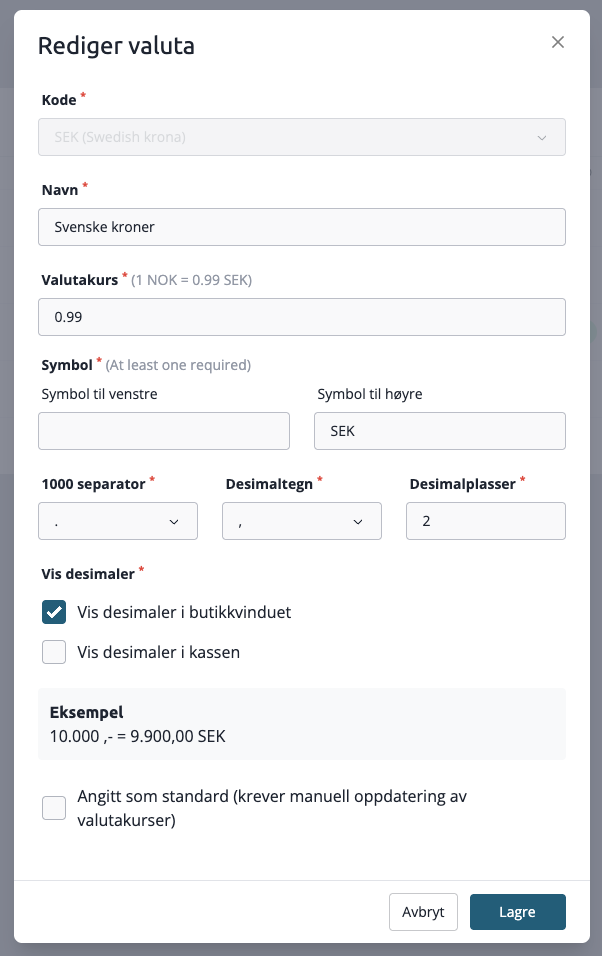Countries, currencies and languages
Add countries
After completing the tax migration, you get to the landing page where you add more countries to your control panel.
1. Press + Add Country to add more countries to the control panel.

1. Add the countries you want to sell to
Be aware that you need to add currencies and languages to each country before being able to add them to the country in this list.
Add currencies
Currencies are added by opening the currency menu. Either by pressing the link in the country module, or by opening “Configuration > Settings > Currency” in the Control Panel.
- Navigate to Configuration > Settings > Currency
- Select "New currency" and fill in the values for the currency
Example of currency setup for Swedish kronor
Languages
Languages are added in the language menu. Either by pressing the link in the country module, or by opening “Configuration > Settings > Languages” in the Control Panel. The following languages are available:
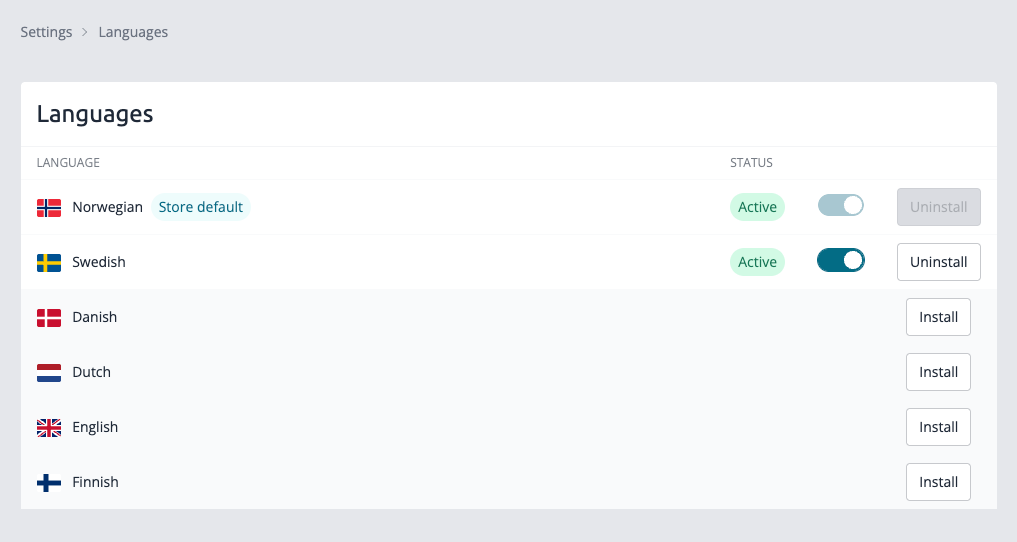
After adding a language you will be able to add languages to several text fields in the control panel, products, categories, info pages, etc. You will also be able to add more languages to content in the design builder, like text on banners.
Pro tip! You can use the bulk editor to translate the product descriptions.