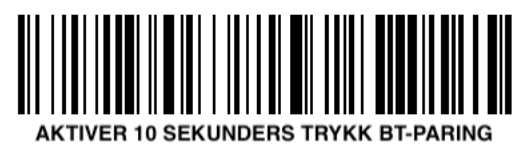Connect the scanner
Connect the scanner
This article guides you through the setup of the Bluetooth scanner, Acendy Superscanner, sold in our hardware store.
Installation
Before you begin, ensure that Bluetooth is enabled on your iPad. You can find this setting by navigating to General > Bluetooth.
Follow the user guide that comes with the scanner to connect it to the iPad. The user guide is included in the box with the scanner.
Keyboard on iPad
Since the iPad recognizes the scanner as a keyboard, you need to make an adjustment to use the built-in keyboard on the iPad.
To make the built-in keyboard appear on the iPad, quickly double-click the yellow button on the scanner. If the keyboard does not appear, scan the barcode labeled "Apple iOS Keyboard Functions". We recommend using a Bluetooth keyboard for the iPad when using the barcode reader. You can purchase this in our hardware store.
If bluetooth on the scanner is not enabled
If you have received a barcode reader where the function to activate Bluetooth pairing by holding the scan button for 10 seconds is not enabled, you can scan the barcode below to activate Bluetooth on the scanner.
Barcodes for activating functions on the scanner
There are two different documents with barcodes that activate various functions. You can download pdf files below:
How to connect the scanner to pc/mac
If you want to connect the scanner to your PC or Mac, you can follow the guides below. A Bluetooth dongle is included if your machine does not have built-in Bluetooth.