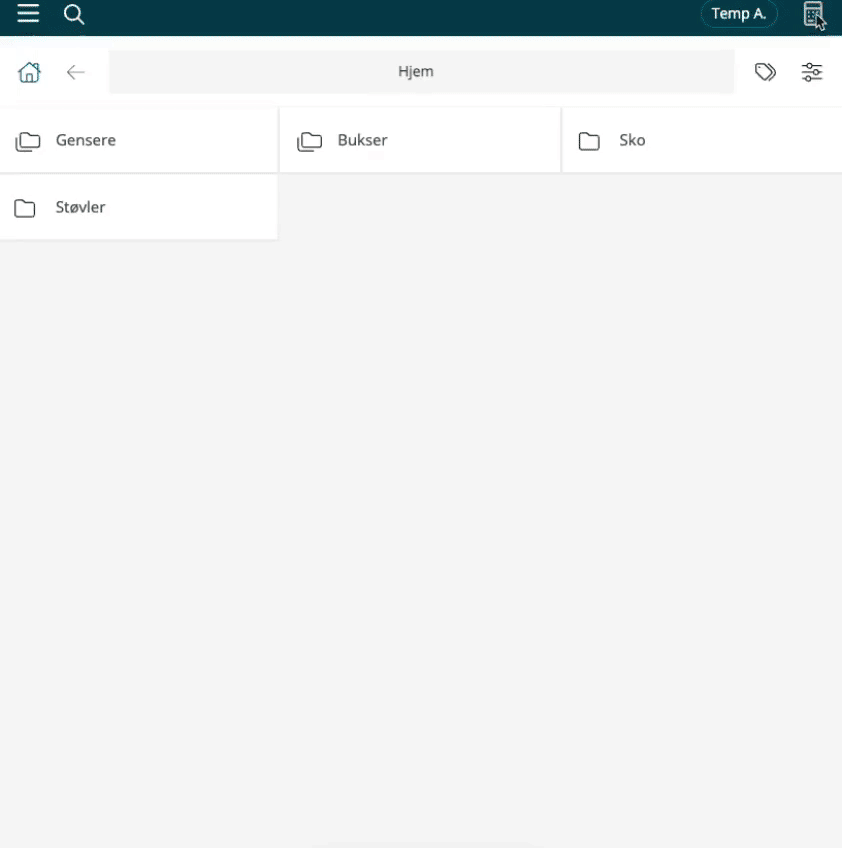Connecting to a terminal
Connecting to a terminal
This article describes the different payment terminals we offer, how to connect them to the internet and the point of sale (POS) system, and which menu functions you can use on the terminals.
V400M
How to Connect the Terminal to the Network
- Connect the terminal to power using the charging cable.
- Turn on the terminal by holding down the button with the green circle (enter) and wait until it is on.
- Press the number 9 and then the enter button.
- Press Network, enter the Pin code, and then Wi-fi.
- Press the + at the bottom right of the screen to open the network menu.
- Enter the password for your network and press enter.
- To check that you are connected to the network, there should be a green dot at the bottom of the Wi-fi symbol (to the right of the network name).
- The payment terminal is now ready to be connected to the POS system.
How to Connect the Terminal to the POS System
- Press the terminal symbol on the right in the POS system's top line.
- Find the terminal in the overview and press "Connect to terminal".
- Press "Connect to terminal" on the desired terminal.
When the terminal symbol in the top line lights up green, the terminal is connected and ready for use.
Menu Functions: Payment Menu
- Total Amount
Shows the total amount of transactions since the terminal was put into use. - History
Press here to see the latest transactions. Here you can check whether a transaction has been approved or not.
Menu Functions: Settings
- Device Information
Shows model, serial number, software version, config version, IP address, and merchant account (the store's account name with the acquirer). - Network
- Overview
- Wi-fi
- Bluetooth
- Mobile - Software
Check the version number and download any updates. - Config
Check the configuration version and download any updates. - Diagnostics
- Power
Here you can turn off or restart the terminal.
S1000
How to Connect the Terminal to the Network
- Connect the terminal to power using the charging cable.
- Turn on the terminal by holding down the on/off button on the left side of the terminal.
- Then press "Gear symbol (Settings) > Network > Wi-fi".
- Select your network and enter the password.
The network is connected when it says "Connected" under your network name. - The payment terminal is now ready for use.
How to Connect the Terminal to the POS System
- Press the terminal symbol on the right in the POS system's top line.
- Find the terminal in the overview and press "Connect to terminal".
- Press "Connect to terminal" on the desired terminal.
When the terminal symbol in the top line lights up green, the terminal is connected and ready for use.
Menu Functions
1. Device Info
Here you will find information about which merchant account the terminal is linked to, as well as other technical information.
To update the software, press "Software version" and the terminal will then search for the latest version.
2. Network
- Wi-fi: Under Wi-fi, you set up the terminal to your wireless network, overview of IP address and you can check the connection status.
- Bluetooth: Here you can connect any Bluetooth devices. We do not have any extra equipment that connects via Bluetooth, so this will be at your own initiative and we do not have customer support for such equipment.
- Cellular: If you have a sim card in your terminal, you can set up internet connection and make changes to the mobile network here.
3. Config
Here you can run a factory reset on the terminal.
4. Apps
This menu item is not available and should not be used.
Feilsøking Av Bankterminal
See the following help article if you experience problems with the terminal.