Extended Supplier Support
Extended Supplier Support
Extended supplier support allows you to connect multiple suppliers to the same product. Each supplier can have a unique purchase price, currency, and article number. This feature is considered an advanced feature.
Supplier Overview
You can find the supplier overview in the control panel under Product catalog > Suppliers.
The overview is unchanged from before, but there is now support for defining the supplier's currency, which will then be reflected on purchase orders.
You can choose from all the currencies set up in the store (Configuration > Settings > Currency).
Currency Exchange Rate
To find the correct exchange rate, you can use Google or other conversion services. It is important to convert correctly so that the value is real. If you use Google, you must write 1 nok to *desired currency* and not 1 *desired currency* to nok.
Below are two examples:
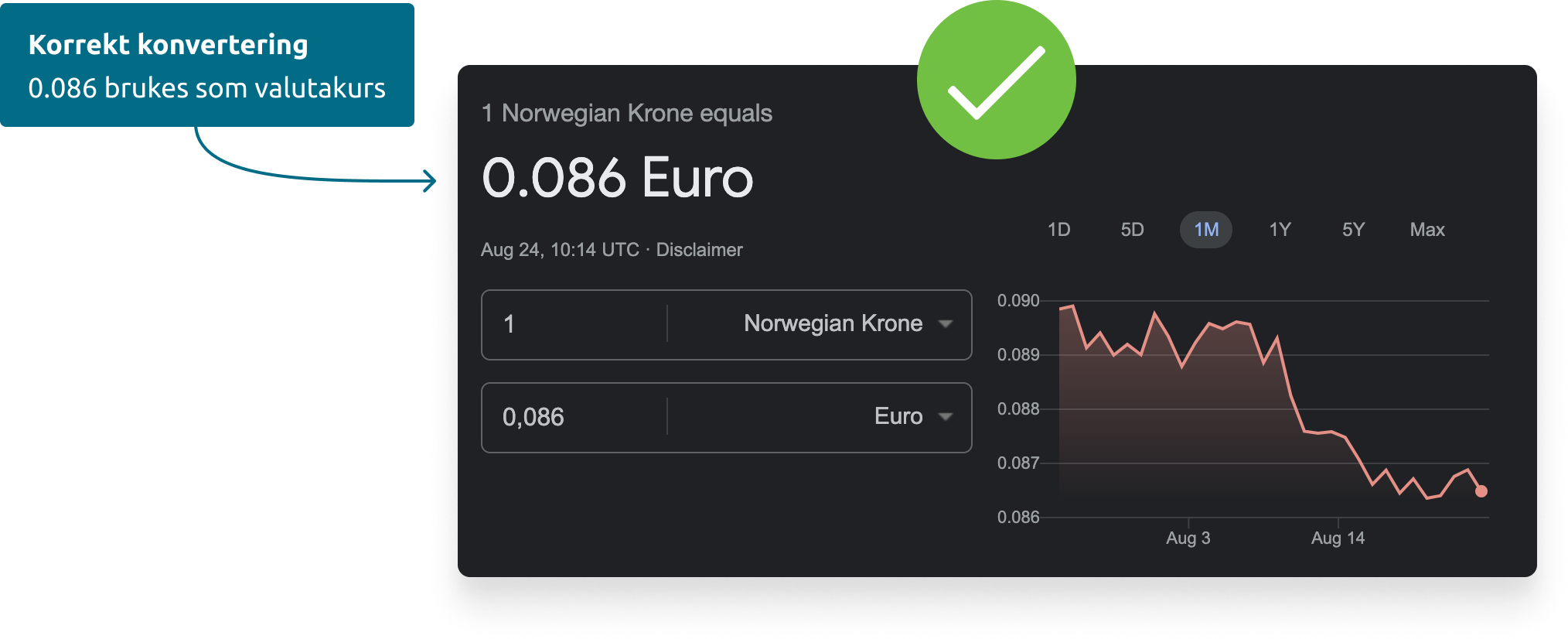
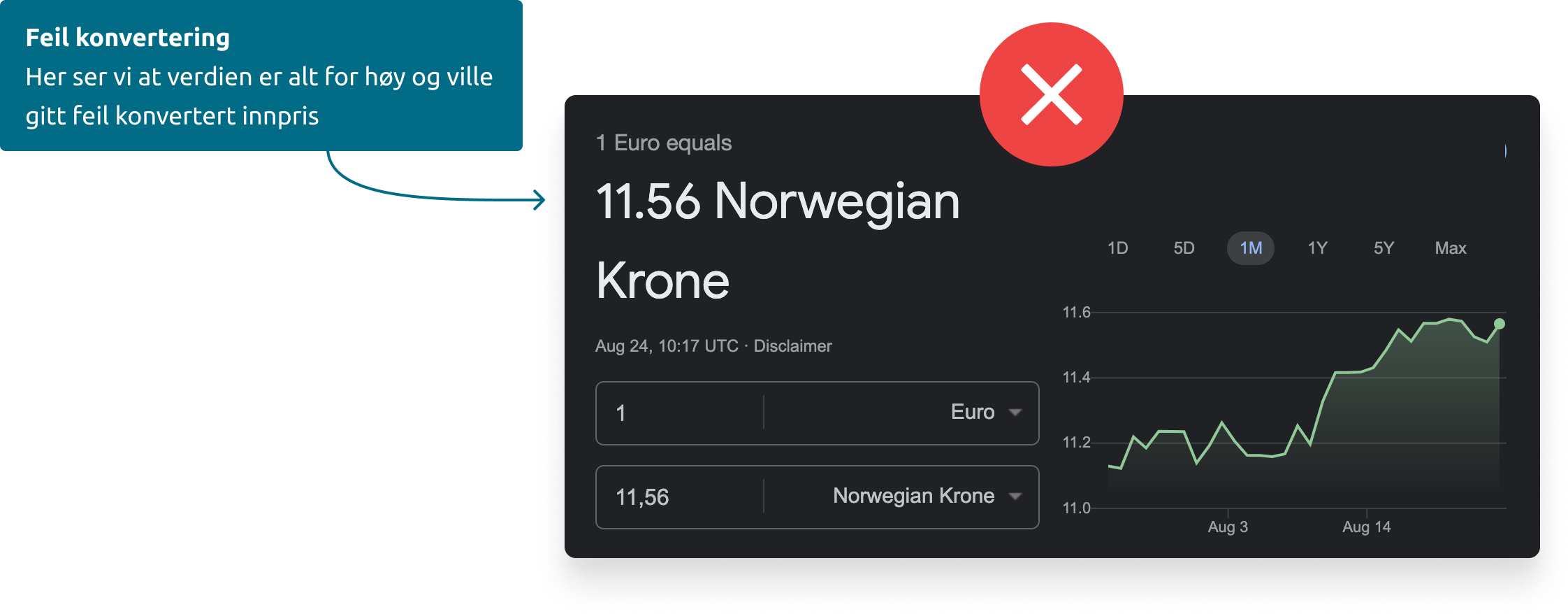
Product Setup
As before, each manufacturer has a main supplier. This is the supplier that is primarily used to order goods.
New in the extended supplier support is that you can link multiple suppliers to a product.
This is done via the new "Supplier" tab inside a product.
Options for Supplier
Each supplier can have a unique article number, cost (purchase price) in the supplier's currency, and exchange rate.
Cost currency is automatically converted to purchase price in nok based on the exchange rate on the product.
It is important to define a main supplier for the product.
By default, the supplier linked to the manufacturer is set as the main supplier, but this can be changed per product.
The main supplier is the supplier where automatic overselling will be placed.
For example, an overselling of the product below will be linked to a purchase order for supplier "Bookstore1" since it is marked as the main supplier.
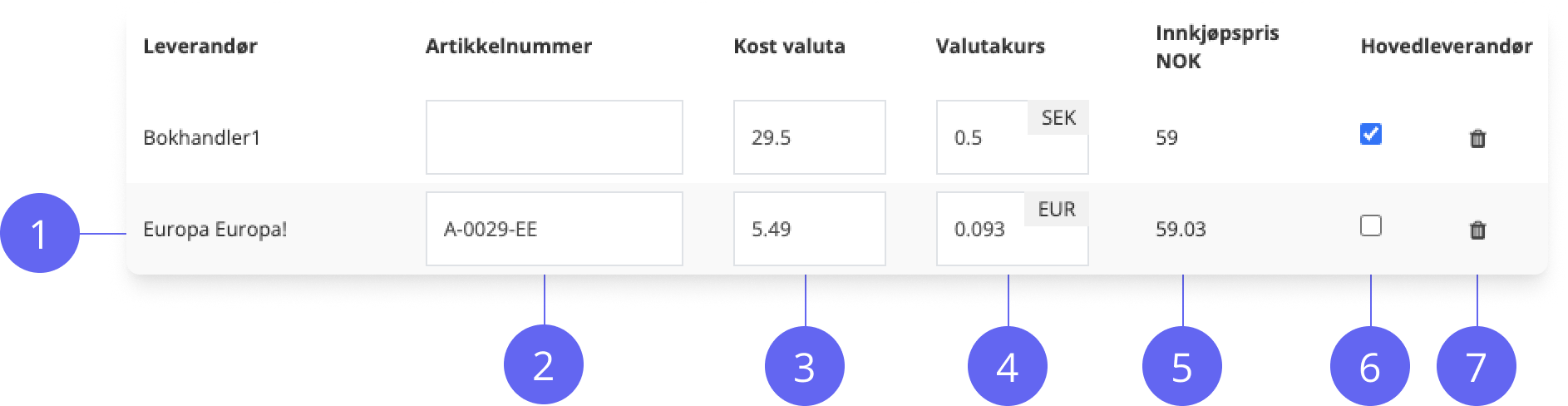
- Supplier Name
- Supplier's Article Number
If the supplier has its own article number on the item, it can be entered here.
The article number will be displayed on the purchase and in the pdf/csv sent to the supplier. - Cost Currency
The purchase price of the item in the supplier's currency. When you add a supplier for the first time, this is automatically calculated based on the purchase price in nok and the exchange rate that is set.
You can change this yourself by entering a new cost currency. - Exchange Rate
When creating a product, the exchange rate is retrieved from the global exchange rate in the store.
This can be changed per product and will remain stored on the product. Changing the global exchange rate will not update the product.
If the exchange rate on the product differs from the global exchange rate set in the store, it will be indicated with a "synchronization" icon. If you click on this icon, the exchange rate will be synchronized with the global exchange rate: - Purchase Price in Nok
Cost currency converted to nok based on the exchange rate. - Main Supplier
Choose which supplier should be the main supplier for the product in question.
The main supplier is the supplier where automatic purchase orders via overselling are created. - Remove Supplier:
The product must have at least one supplier at all times. It is not possible to remove the main supplier.
Add Supplier:
By clicking on "Add supplier" you will get a new window to select a supplier.
Here you will see all suppliers that are linked to the selected manufacturer at the top. In addition, you can choose to add suppliers that are not linked to the manufacturer. You can do this by finding the desired supplier in the drop-down menu "All suppliers" and selecting the one you want.
Purchase Order
When you create a purchase order for a supplier with currency, there will be two things that differ from a regular purchase order:
- Exchange rate on the entire purchase
- Purchase price in currency
Exchange Rate on the Purchase
To the right of the comments field, in the "More fields" tab, you have an option to set the exchange rate for the entire purchase. By default, the purchase uses the global exchange rate set in the store.
This can be adjusted as needed. Adjusting the exchange rate will affect the conversion to "Purchase price nok" in the purchase, which you can then choose to update the product card with.
If you regret changing the exchange rate, you can click on the synchronization button at any time to set the rate back to the global exchange rate.
Purchase Price in Currency
On each item line, you have the option to adjust the purchase price in the supplier's currency.
Adjusting the purchase order will not affect the product card unless you choose to update the purchase price in currency upon receipt of goods.
Changing the purchase price in currency will affect the purchase price in nok, which in turn will affect margin and profit.
Add to Purchase
You can add the product to the purchase directly from the product page.
Under the "Procurement" tab, you will have the option to choose the quantity and which supplier it should be placed on.
The table above shows which purchases the product already exists in, divided among all suppliers that the product is connected to.
Manual Reservation
With manual reservation, or allocation, from the order, you will first see all available purchases the item line can be reserved on.
Here, too, all associated suppliers will be displayed:
If you choose to create a new purchase order from the window above, you must first decide which supplier it should be created on:
If the item line is reserved on a supplier with a different currency than standard, the "Cost currency" will be used.
If a separate cost currency is not defined, the purchase price in nok will be converted to currency. Then use the exchange rate that is set in the control panel.
If both "cost currency" and "purchase price in nok" are missing, the product will be added to the purchase with a purchase price of 0,-
Options for Receiving Goods
When receiving goods, you have two new options that are only available if you use "Extended Supplier Support":
- Update Cost Price in Currency on the Product
If the cost price in currency has been changed/adjusted on this purchase (read the section for "Purchase price in currency" above) and differs from the price stored on the product itself, you can update the product card upon receipt.
Example:
The product card is stored with 10 eur. On the purchase order itself, the cost price in currency has been changed to 12 eur. Upon receipt, you can then update so that the new cost price in currency on the product card becomes 12 eur. - Update Exchange Rate on the Product
If the purchase order has a different currency than what is stored on the product card, you can update this upon receipt.
Example:
The product has set an exchange rate on eur to 0.088.
0.088 is an old rate and the new purchase has received an exchange rate of 0.093.
Upon receipt, you then have the option of updating all the received goods so that they receive the new exchange rate.
When changing the exchange rate, the "Purchase price nok" will also be updated.
If you want to see all the options upon receipt, you can find the overview here →
Synchronize Supplier
When "Extended Supplier Support" is first activated, a job is started that goes through all products and adds the correct supplier based on the manufacturer and which supplier it has.
In some cases, you may have made changes to the product, added new products, or made other changes that cause the supplier to be missing from the product's supplier tab.
In these cases, you can manually start a synchronization of suppliers, so that you avoid the manual job of checking each product.
How to start synchronization:
To start a synchronization, first open the procurement module, this can be done in one of the following ways:
- Via the menu, go to Tools > Logistics > Procurement & receipt
- Press the period, or open the global search, and search for m: procurement, you will then get the menu item for the procurement module.
You can find the synchronization function inside the procurement module's settings:
Settings > Global settings > Modules > Extended supplier support
The job then checks which manufacturer is set on a product, then checks which supplier is set up to handle that manufacturer.
If the selected supplier has a different currency than what is standard in the setup, the cost price currency will be calculated automatically based on the purchase price in nok and the exchange rate.
The cost price in currency can be changed manually if desired.
