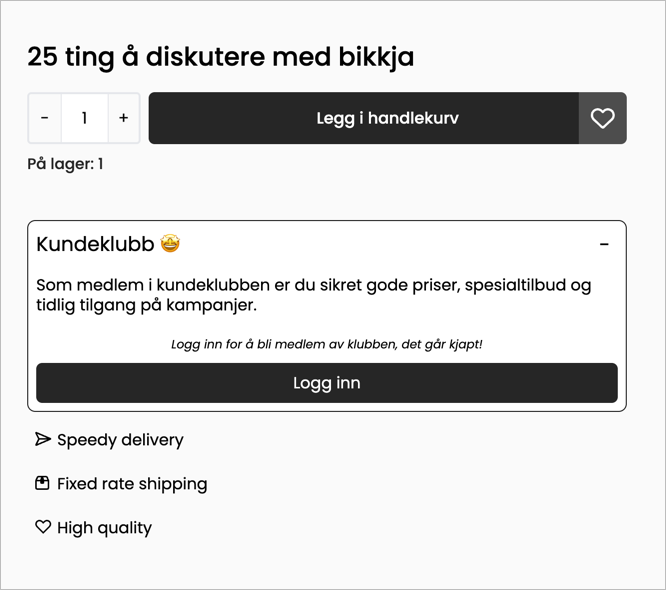Block: Customer club
For the customer club, there are two blocks available: one for the product page and one that can be used in any column section. These blocks make it easy to tailor your message to customers and allow them to join or leave the club directly from the page they're on. Additionally, you can display a customer club icon in the top menu of your web store.
Product Page
On the product page, you can add the customer club block in the "Product Purchase" section:
- Open the design builder
- Navigate to the product page
- Under "Product Purchase," add the "Customer Club" block
Settings and Setup
The block offers many customization options, allowing it to match your store's style.
General Block Settings
- Display as accordion: the block can be opened/closed to save space
- Use standard customer club text: when this is enabled, the text set in the control panel settings (
Orders/Customers > Customer Club > Membership Benefits) will be used. To write your own text in the design builder, this setting must be turned off. - Open by default: with this enabled, the block (in accordion view) will be open when the customer visits the product page
- Colors, alignment, etc.: there are several further options for adjusting colors and other visual elements.
- Borders: border settings for the block can be found in a separate menu at the bottom.
Heading and Paragraph
The content (text) in the heading and paragraph is general and will be displayed to all customers who visit the page, regardless of whether they are already a member of the customer club.
Button Settings
Customize the appearance of the button within the block. The button text is adjusted for each customer status in its respective menu. (Read more further down).
You cannot change the action that occurs when a button is clicked. The button is set to open a sign-up window if the customer is logged in, or redirect to the login page if they are not.
Settings for Different Customer Statuses
The customer club block supports different settings per customer status. These statuses are:
- The customer is a member: the customer is logged in and already a member of the customer club.
- Is not a member: the customer is logged in but is not a member of the customer club.
- Not logged in: the visiting customer is not logged in.
For each customer status, you have the following options:
- Message to customer: a message to the customer visiting the page. This is displayed above the button. For example, a message to customers who are logged in but not members could be: "Just one step left, click here to become a member of our customer club!"
- Button text: what text should be displayed on the button? E.g., "Log in and become a member"
- Show button: if you do not want the button to be displayed, it can be easily hidden from here.
Icon in Top Menu
With the customer club icon, you can indicate in the top menu whether a customer is a member or not. To add the icon, do the following:
- Open the design builder
- Navigate to the top menu
- Open, or add, the "Icons" block
- Find the option for "Customer Club Icon"
Settings
After you have enabled the icon display, you can continue to customize it.
- Icon: find the icon you want to display
- Icon color: this setting is two-part, allowing you to choose one color for customers who are members and another color for customers who are not members. This way, you can highlight the icon if desired.
- Text below the icon: if you have chosen to display a label below the icon (done in general block settings), you can write a text here that is shown for customers who are members and one for customers who are not members.
Clicking the icon will open a window for the customer club for logged-in customers, regardless of whether they are members or not. If the customer is not logged in, clicking will redirect them to the login page.
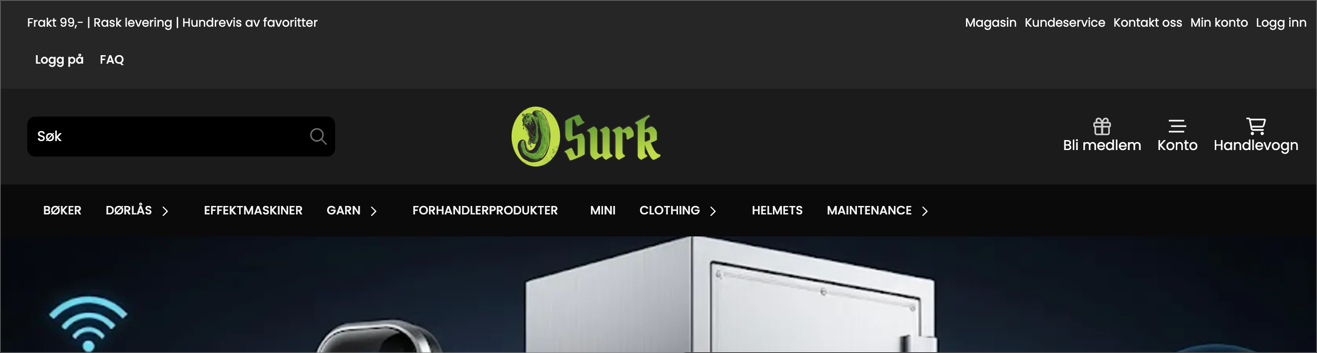
Block for Columns
The block for columns can be placed in any column, on any page. In this block, similar to the product page, you can provide different messages depending on the customer's status. As this block is available for all columns, it can be combined with other blocks, e.g., text, images, etc.
Add the block:
- Open the design builder
- Go to the page where you want to add the block
- Open or add a "Column" section
- Add the "Customer Club" block
Once the block is added, you can customize its appearance and content. As always, you can adjust colors, font size, font weight, etc., but the block also has several options and features specific to the customer club.
Visible for
With this setting, you can choose which customer status the block should be visible to. For example, you can create a block that is visible to all customers, or a block that is only visible to members. This allows you to create banners and information that only members can see.
In addition to choosing who the block is visible to, you can, like with the product page block, customize some content for each customer status.
Block Content Direction
Use this to choose whether the content should be "stacked" or displayed side-by-side in a row. See the difference below, where (1) is vertical and (2) is horizontal direction.
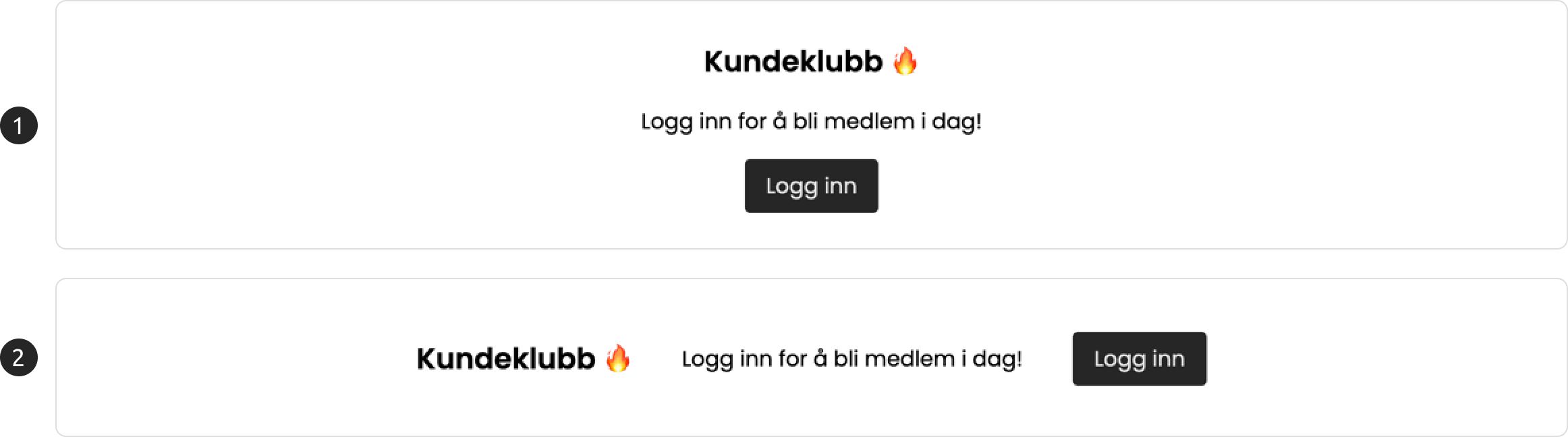
Settings for Different Customer Statuses
The customer club block supports different settings per customer status. These statuses are:
- The customer is a member: the customer is logged in and already a member of the customer club.
- Is not a member: the customer is logged in but is not a member of the customer club.
- Not logged in: the visiting customer is not logged in.
For each customer status, you have the following options:
- Heading
- Text content
- Button text
- Show button
Button Settings
Choose colors, corner style, and whether the button should be full width. Similar to the customer club block on the product page, you cannot choose what the buttons do. The button is set to open a sign-up window if the customer is logged in, or redirect to the login page if they are not.
Icon
Add your desired icon to the block. The icon will follow the same color as the font color, but you can adjust its size, type, and placement.
Tip!
Get the most out of your customer club 🙌
With these blocks, you can create smart and dynamic displays. For example, you can have a block on the landing page that provides information about signing up for customers who are not members, so that customers who log in via the product page or top menu get information about what to do next.
Separate blocks for mobile?
Thanks to the visibility setting in the column section, you can choose to add one block designed for mobile and another designed for the web browser.
This way, you can tailor both the message and design for different devices.