How to create a manual order
How to create a manual order
This article explains how to create manual orders and manual credit notes in Acendy, including how to add discounts and handle payments with Vipps.
Create a manual order
Manually creating orders can be done several different ways. We'll guide you through each of those below.
1: Via manual order
- Navigate to Orders/Customers > Create manual order
- Select an existing customer or fill in the information to create a new customer.
- Press "Create order".
2: Via customer card
- Open the customer where you'd like to create a new order
- Open the "Action" menu
- Select "Create order"
3: Via quick search
- Open the control panel search, or press
CTRL/CMD + K - Search for the customer where you'd like to create a new order
- Open the customer card in the search by navigating using keyboard arrows
- Click "Create order"
4: Quotation module
If you're using the quotation module you can create a quote and then transfer the finished quoted directly to a manual order.
The quotation module makes it faster and easier to select products, set dedicated prices etc.
You can read more about the quotation module here.
Adding products
- Fill in and/or check that the customer's information is correct.
- Press "Add product".
- Find and select the product to add to the order.
- Check that the payment method and shipping method are correct.
Important
It is not possible to connect manual orders to payment methods such as Klarna and Vipps.
- If you want to send an order confirmation from a manual order, check the "New order confirmation" box.
- Press "Save changes". The order will now appear as a new order in the order list.
Manual credit note
- To create a manual credit note, go to Orders/Customers > Create manual order
- Select the customer to create a manual order for. Press "Create order".
- Press "Add product" to retrieve the product(s) to be credited.
- Check that the quantity in front of the product is negative.
- Press "Save changes".
- You can now process the order.
Discount on manual order
If you want to add a discount to a manual order, you can do so in the following way:
- Go to the current order in the order processing.
- Select "Change order".
- Press the calculator to change the price of the product line or the entire order.
- Choose whether the change should be calculated based on price incl. VAT or excl. VAT. Then deduct the price as a percentage or in currency.
- Press "Save changes" and the order is now updated with a discount.
Pay with Vipps
When it comes to manual orders, you have two options with Vipps. You can either send a payment request via Vipps to the customer to receive immediate payment for the order, or you can link an existing Vipps payment to the order. Below are the steps for each method.
Send Vipps request
You can let the customer pay with Vipps on your manual orders. Follow the guide below to get started.
- Create a manual order with the products the customer wants. Select payment method "Pay with Vipps" or "Vipps". Then save the order.
- Send a payment request to the customer via the order page. When the customer accepts the request, the payment is linked to the order.
- Complete the order as normal to activate the payment.
Payment deadline
When you send a payment request via Vipps, there is a payment deadline of 8 minutes. If the customer does not complete the payment in 8 minutes, the request will automatically be canceled by Vipps. Should this happen, you can safely send a new payment request in the same way.
The order history will show if/when an order was paid.
Link existing Vipps payment to order
Sometimes a Vipps order must be linked to an existing order without a Vipps ID, or a payment in Vipps that must be linked to a manual order. This can now be easily solved by linking the Vipps ID directly on the order page in the control panel.
- Press "...Or add existing transaction".