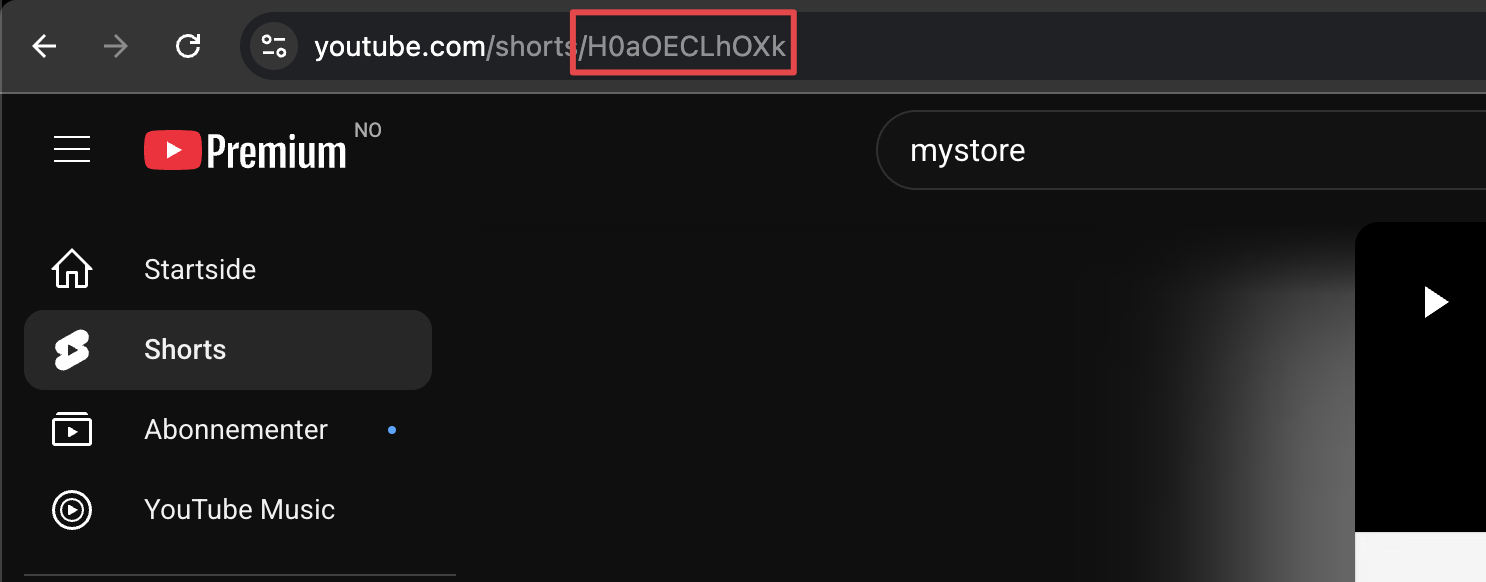Embedding YouTube video
Easily embed YouTube video on any page editable with the text editor in your control panel.
How To Embed A YouTube Video
Follow these steps to embed a Youtube video in your blog post:
- On Youtube, go to the video you want
- Within Share find the "Embed" option
- Copy the code in the field.
- Go to the control panel
- Open the product, blog, CMS page og category where you'd like to add the video
- In the text editor, select "Source".
- Paste the iframe code from Youtube directly in the source code
- When you are done, select "Save". Check in the online store that the video works.
Embedding YouTube Shorts
Even though YouTube Shorts doesn't have a dedicated embed code it is possible to embed them. Follow the steps below.
- Copy the code snippet below this list and paste it on the page there you'd like the Short to appear
- On YouTube copy the Shorts video ID
- Replace
<Shorts_video_code>in the snippet below with the ID from step 2 - Adjust the iframe size if needed
- Save changes
<iframe width="315" height="560"
src="https://www.youtube.com/embed/<Shorts_video_code>"
title="YouTube video player"
frameborder="0"
allow="accelerometer; autoplay; clipboard-write; encrypted-media; gyroscope; picture-in-picture; web-share"
allowfullscreen></iframe>