- 05 Oct 2023
- 3 Minutes to read
- Print
- DarkLight
- PDF
How to use discount codes
- Updated on 05 Oct 2023
- 3 Minutes to read
- Print
- DarkLight
- PDF
Here we go through how to easily create discount codes that can be sent to customers by email or via popup.
How to create discount codes
How to create unique discount code that can be used once per customer without special rules
Step 1
Go to Discount Codes and press the plus button to create a new discount code.
Step 2
Give the code one name that describes what the code does.
Step 3
Select "Yes" under "Unique discount code"
Step 4
Select "No" under "Discount Code Template"
Step 5
Choose how long each discount code should be valid.
Step 6
Enter how many kroner or percent the discount code should be on
Step 7
Finish by tapping the save button in the lower right corner.
.gif?sv=2022-11-02&spr=https&st=2025-06-28T09%3A45%3A34Z&se=2025-06-28T09%3A55%3A34Z&sr=c&sp=r&sig=YJqwU8SSm3%2Fu4wMOqIMCCbDgKuQQEkgsaTDqFvhIARM%3D)
Create discount code that cannot be combined with other discounts
.gif?sv=2022-11-02&spr=https&st=2025-06-28T09%3A45%3A34Z&se=2025-06-28T09%3A55%3A34Z&sr=c&sp=r&sig=YJqwU8SSm3%2Fu4wMOqIMCCbDgKuQQEkgsaTDqFvhIARM%3D)
Step 3
Copy the discount code name and paste this as the name.

Each customer will now receive a unique discount code based on the rules you set on the discount code in your Mystore control panel.
Equal discount code that can be used multiple times
Follow the steps below if you want to offer a discount code that is the same for everyone and can be used multiple times.
Step 1
Create your discount code by navigating to Tools > Discounts in your Mystore dashboard. Here you define the rules for the discount code (duration, whether it should apply to promotional items, etc.). Remember to copy the name of the discount code as this should be entered in Personalized Shopping.

Step 2
Enter your discount code in Personalized Shopping by navigating to Discount Codes > Discount Codes. Here, you give your discount code an internal name to help you keep track. In the "Discount code" field, enter the same name as the discount code you created in step 1.
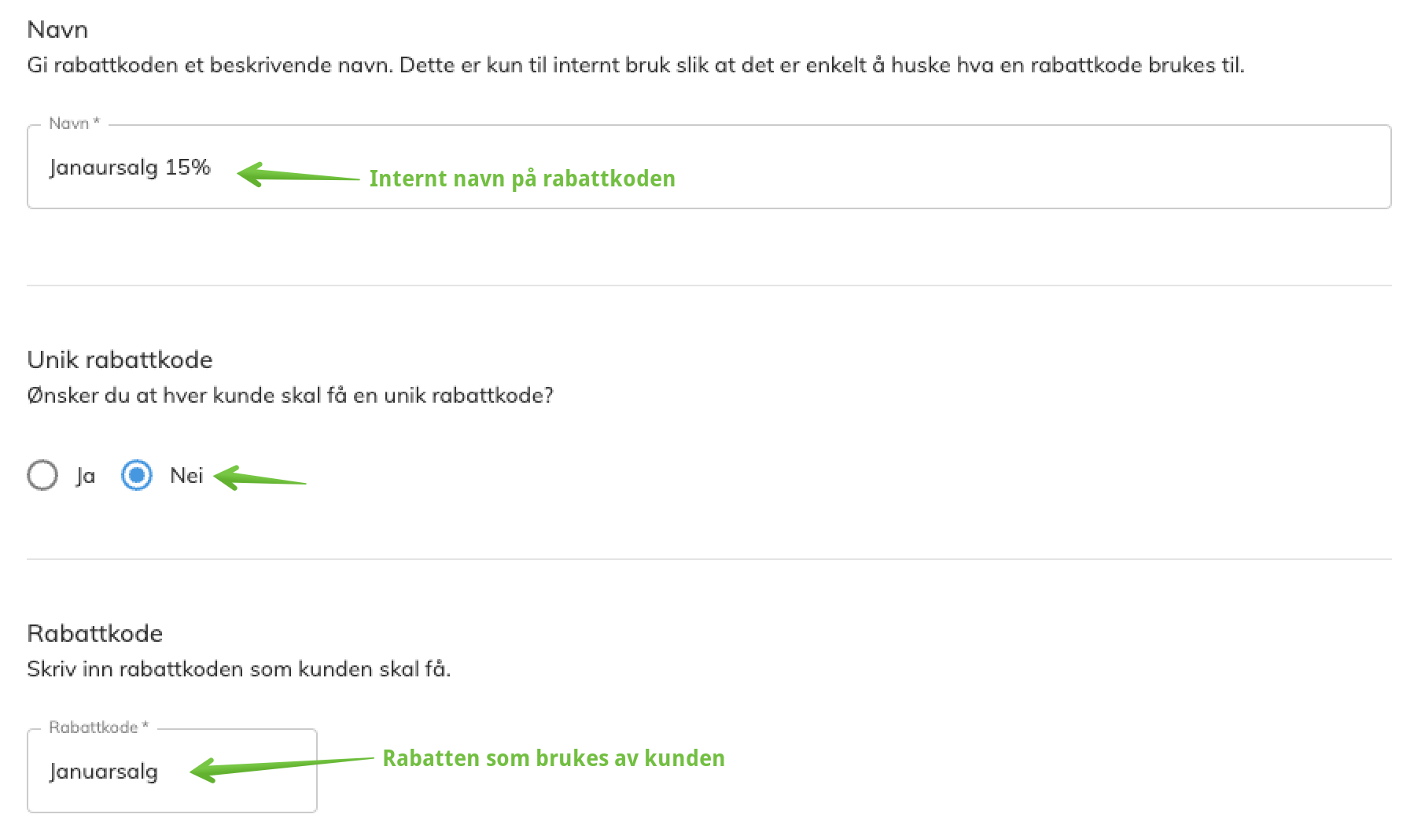
Step 3
Choose whether you want to offer the discount code via a pop-up or via email. You can read more about it below.
How to offer discount code via a popup
Tempting with a discount code can be very effective in getting customers to sign up for newsletters. If you wish to reward a discount code after someone has signed up for the newsletter, you can do so in two ways. What is important to remember here is that the discount code should have an effect in the form of obtaining consent for marketing that boosts sales, which can later be used for newsletters, forgotten shopping carts, etc.
Directly in the popup
The advantage is that the customer gets direct access to the discount code and it increases the chance of conversion. The disadvantage is that there is no requirement for confirmation of e-mail address to access the discount code, and there is thus no guarantee that the e-mail address entered is actually the customer's address.
Step 1
Tap Add discount in the top bar.
Step 2
Select an existing discount code or create a new discount code (the easiest way is to create the discount code in advance).
Step 3
After selecting the discount code, you will get a blue frame. Copy the text "@@DISCOUNT-XX@@" since we will need it further in the process. Close the window by pressing Close window.
Step 4
The discount code is entered in the field for Success. Enter the desired text that the customer receives when they have signed up for newsletters, then the discount code is copied into the text field.

Email the discount code
The advantage is that the customer has to enter their actual email to access the discount code, which is crucial for future marketing. The downside is that it can affect the conversion somewhat. A solution to this may be to leave the discount code valid a little longer than if the discount code is given in the popup.